Since iOS 11 released to the computing world, it has set the default format of the image from JPG to HEIC. HEIC images is a much better format and benefits users because it can store higher quality pictures with the smaller file size which eat up less storage space of the phone. Just in a period, HEIC format will replace JPG in the future, but currently, not many systems support HEIC format yet such as Windows 10/8/7 and PC.
Therefore, the tutorial below will show you how to convert HEIC to JPG on your Windows and PC easily with our free HEIC converter!
We recommend using Bitwar HEIC Converter to do the job! It is efficient and comfortable-use software that can help to convert HEIC photos into other supported formats such as JPG, BMP, etc. The software supports multiple selection conversion and does not compress the images when converting.
Let’s take a look at how easy it is to convert HEIC to JPG without losing your image quality!
Step 1. Connect your device and upload the photos you want to convert into your computer.
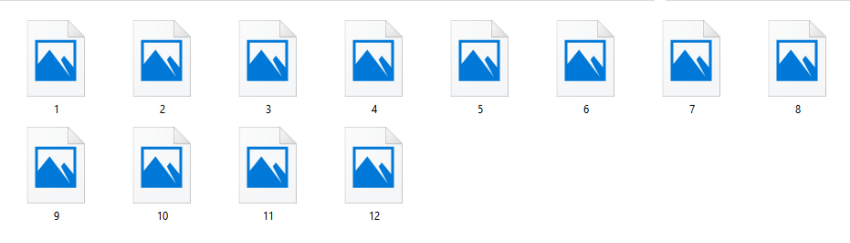
Step 2. Remember to install Bitwar HEIC Converter from our homepage https://www.deliheic.com/ and run the software.
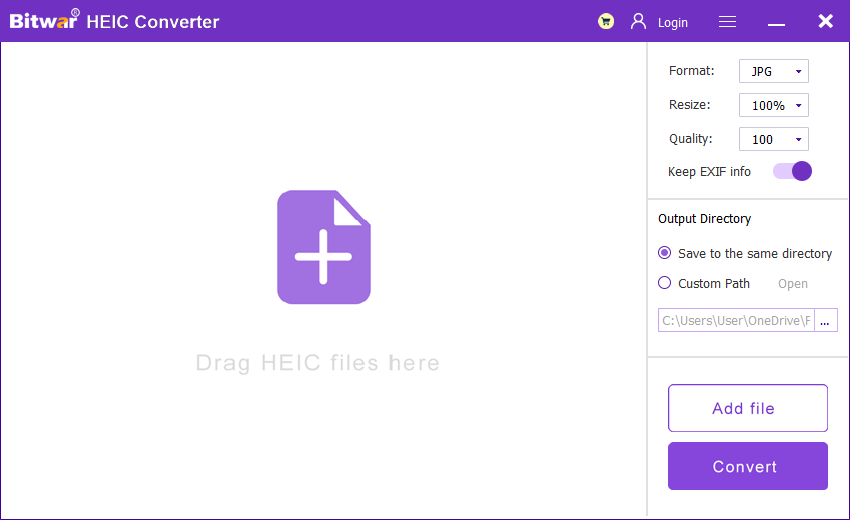
Step 3. At the main interface, click “Add File” or drag the photos that want to be converted into the window.
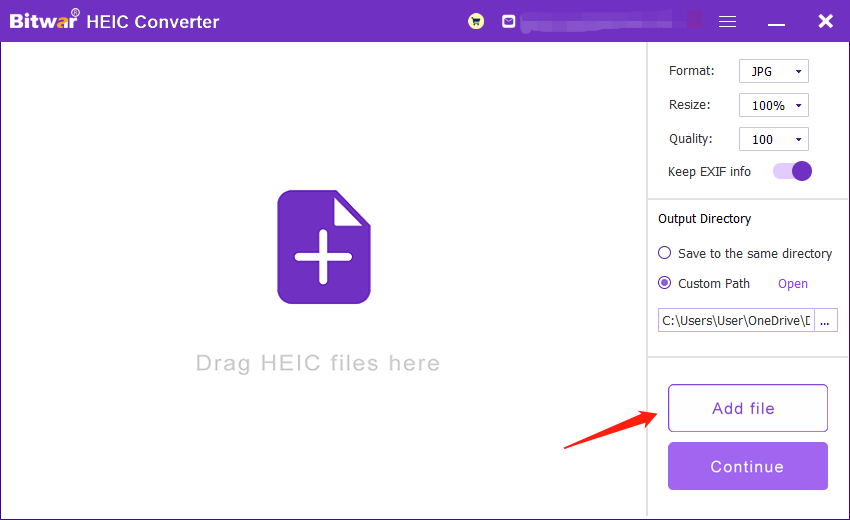
Step 4. Then, you can set the output directory and file settings on the right side of the interface.
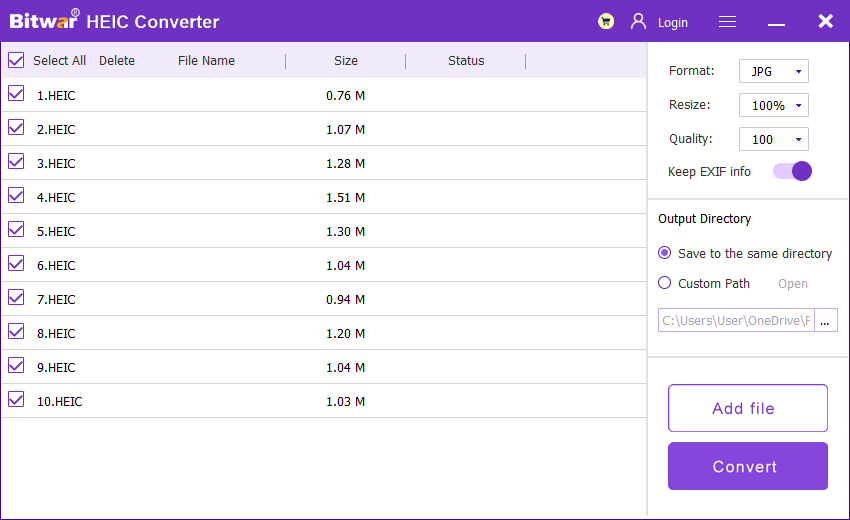
Step 5. Click “Convert” after you finished your setting. Please wait for a while for the process to complete.
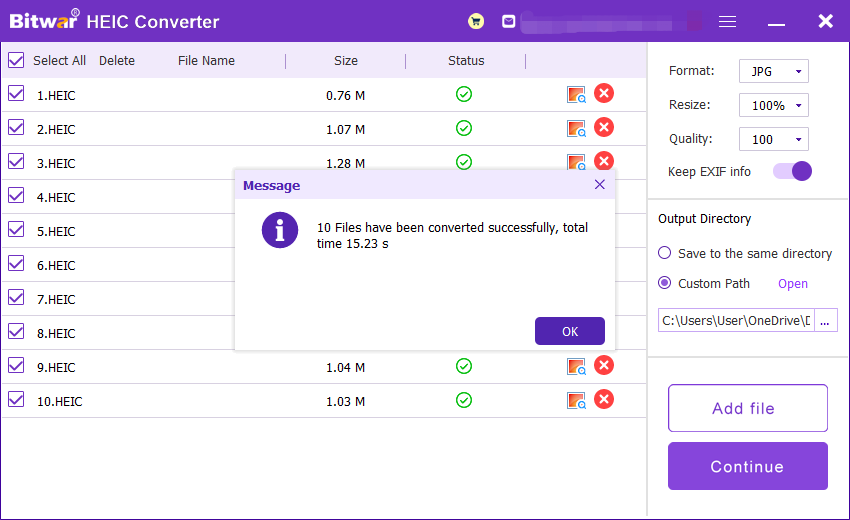
Step 6. Open the new file, and you can view the all-new formatted photos in the folder.
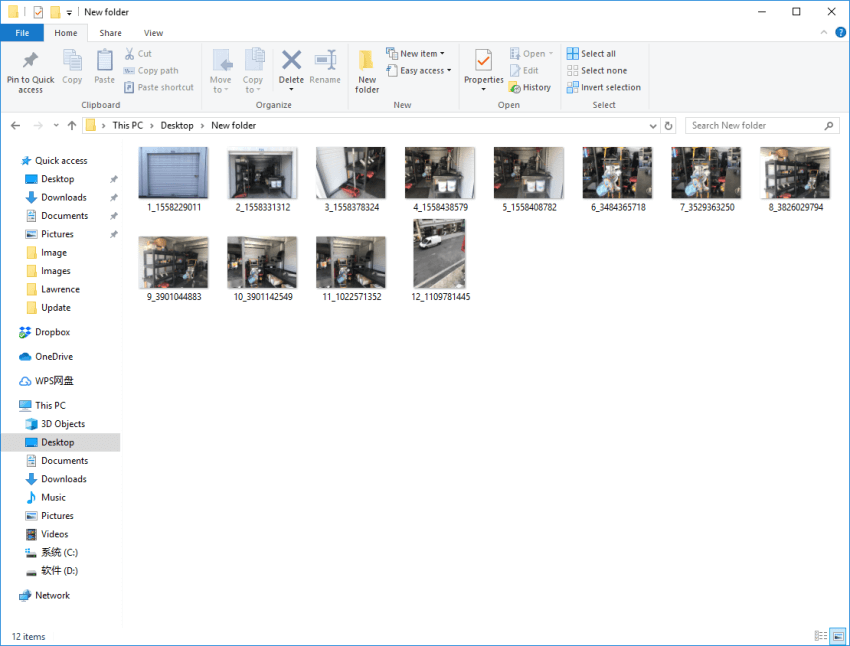
1) Of course, you can select a batch of photos or drag all the images you want at a time to reduce your time usage!
2) Deli HEIC Converter also supports more than one format; JPG, BMP, PNG, and WEBP!
Copyright © 2014 - Bitwarsoft All Rights Reserved. Contact | Privacy Policy | Terms & Conditions | OSJOY