With Apple’s latest image innovation, the HEIC format is born. HEIC format is pretty good and innovative until you face compatibility problems because JPG format is still the default image format for most of the other systems except iOS 11 and macOS High Sierra or newer. That why we need the best and free HEIC converter to solve this issue!
Right now, Apple’s systems have solved most of the compatibility problems by automatically converting shared HEIC images to JPG format. So basically, when you are directly sharing your HEIC photos to other users using your iPhone iOS 11 or Mac with High Sierra, the images are internal automatically converted from HEIC to JPG format.
JPG is more convenient and useful rather than HEIC, which currently advocated by some systems only. For example, Android devices, Windows 10/8/7, Macs, PC, and other Apple devices that don’t run the latest iOS version. The best way for all users to solve this issue right now is to convert their HEIC photos to JPG, PNG, or other supported image formats.
The text below will show a lot of useful information that will benefit you, so stay close!
The full name of HEIC is High-Efficiency Image Format. HEIC is a default image format for iOS 11 and macOS High Sierra systems. HEIC format comes with a lot of advantages. Its main advantage is increasing higher quality images and videos that use smaller file sizes. Moreover, it also uses up less storage space on your mobile phone, and speed up your image syncing to your computer and iCloud.
HEIC format can store many photos in one file such as the latest features of iOS: Live photo and burst mode. It can help to save edited pictures too, for example, cropping and rotating so you can undo the edit or revert to the original images. This format is very beneficial but not supported by many software yet. So you are recommended to use a Free HEIC converter to convert them to JPG.
There plenty of free online converter software that can convert HEIC images to JPG format but most of the online converter is unable to handle or manage a large number of files at a time. Besides, your image’s privacy is not secured since it is an online converter; your uploaded images may be duplicated or maybe miss used by other websites. Some of the online converters only support a smaller file size. We recommend using an offline HEIC Converter to do the job!
Bitwar HEIC Converter is one of the best and efficient HEIC converters you can find! The software supports Windows and Mac. It is FREE and easy to download!
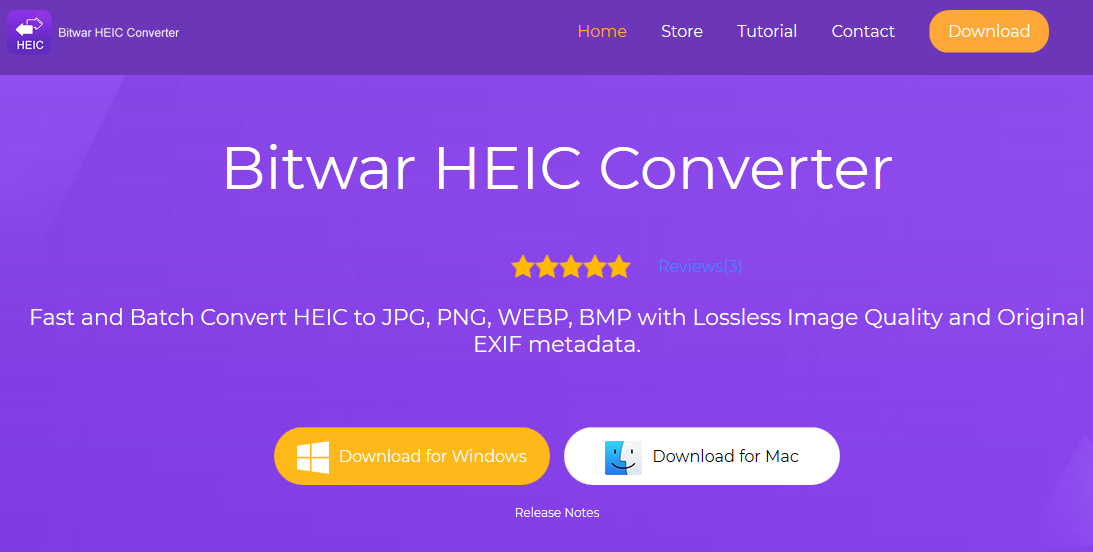
The software can save you a lot of time by batch file selection. You can click “Add File” or drag the photos you want into the software.
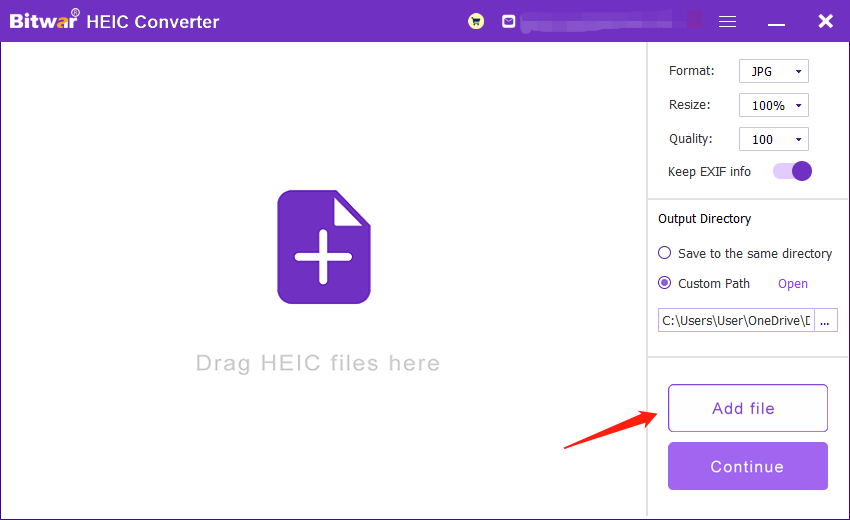
You can convert HEIC format to multiple other formats according to your needs such as JPG, PNG, BMP, or WEBP. The converting process takes a short time, it takes approximately up to 0.5 seconds for each of the photos, and the file directory will pop up immediately after the conversion complete. You can also view and check the quality of the formatted pictures in the folder.
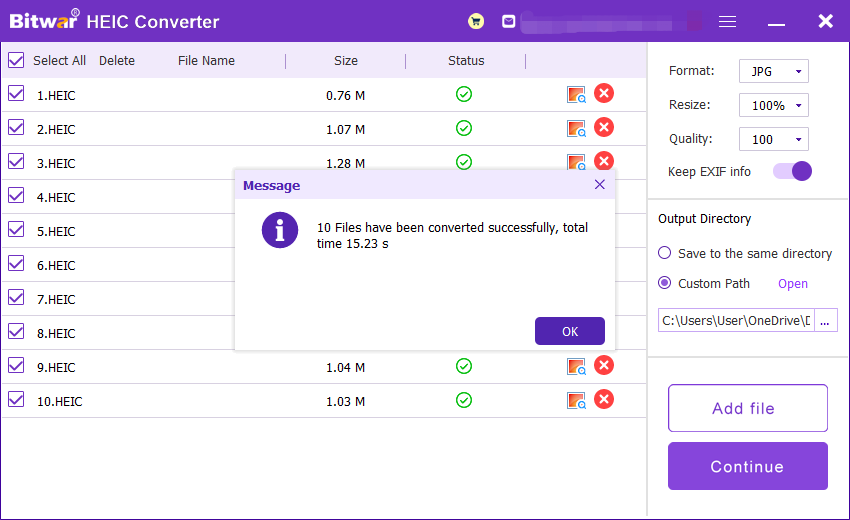
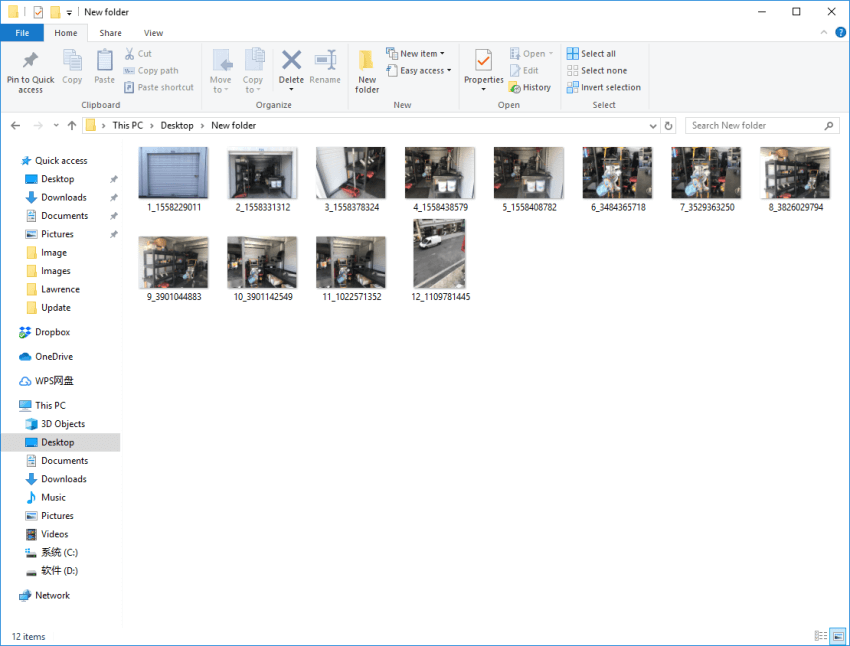
Bonus tips: You can set the photo format or output directory file on the right side of the interface before you convert the photos. You also can choose whether to keep EXIF data, set the photo quality and photo size!
HEIC format will soon replace JPG in the future sooner or later. With the Best and Free Bitwar HEIC Converter software, you can convert HEIC files to many other supported format which are supported by Windows, PC or Mac!
Copyright © 2014 - Bitwarsoft All Rights Reserved. Contact | Privacy Policy | Terms & Conditions | OSJOY