Everyone wants to be efficient and tidy in doing our document work, especially in the computing data world. Batch converting is one of the ways to save users time and data work. By using the free HEIC Converter – Bitwar HEIC Converter, you can batch convert HEIC files efficiently and quickly. The instruction below will show you how to batch convert HEIC files using the software!
Before we continue with the tutorial, please remember to download the software from our official homepage: https://www.deliheic.com/.
Step 1. Connect your phone and upload the HEIC photos into your computer. Then, launch Bitwar HEIC Converter software.
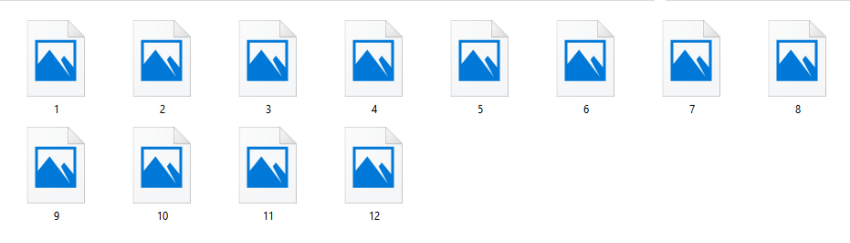
Step 2. Click “Add Files” at the main interface. You can select all the photos or drag the images into the software all at a time.
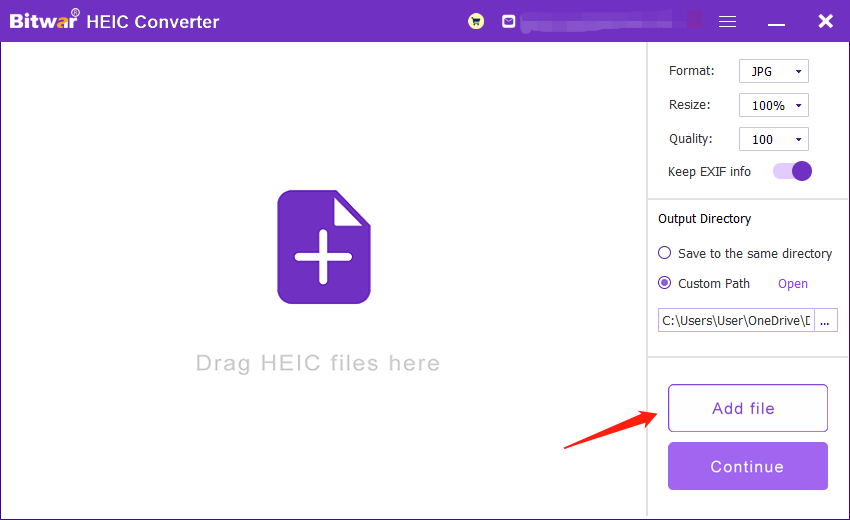
Step 3. After finish adding photos, you can set the format setting on the right side of the interface and then click “Convert.”
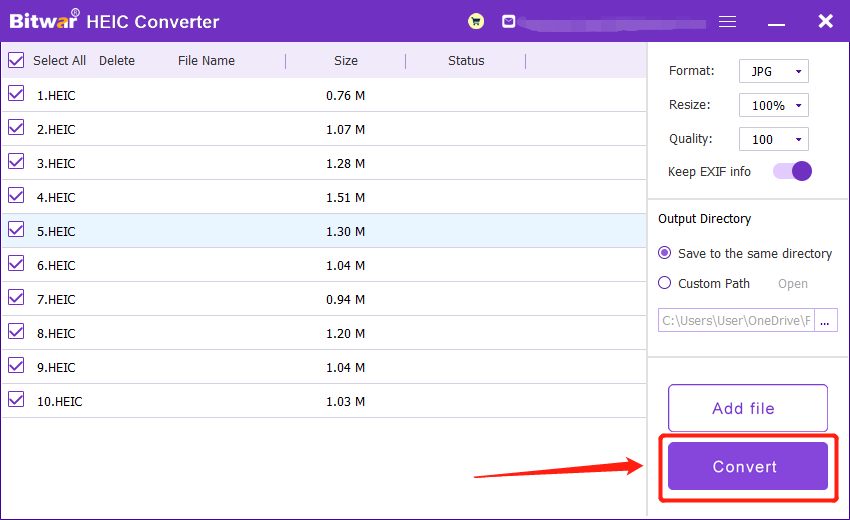
Step 4. Please wait for a while, and you can view the converted photos in the new directory folder.
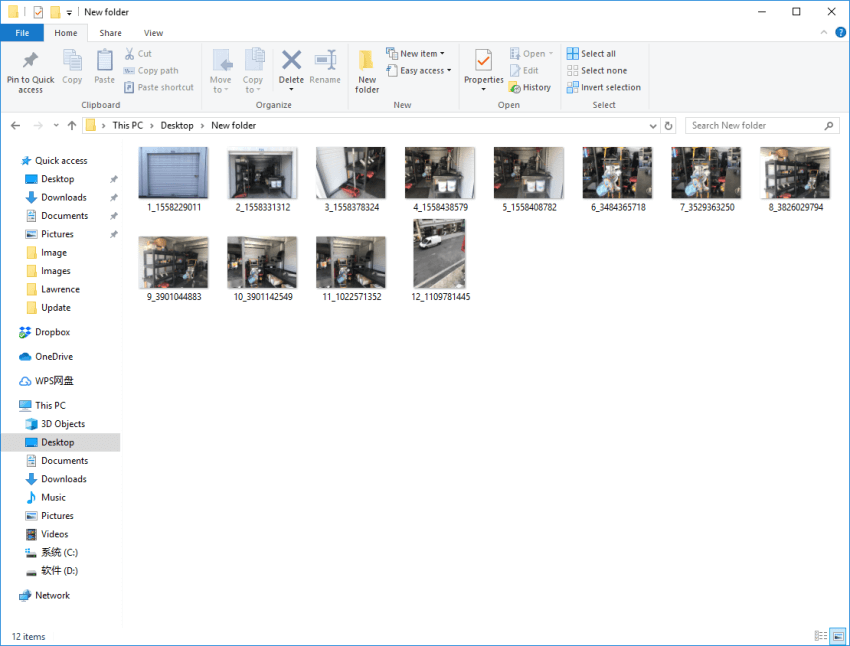
We hope users can maximize the use of batch selection when converting files and hope you find this tutorial helpful. If you have further questions or problems, please feel free to contact our customer service, and thank you for using Bitwar HEIC Converter!
Copyright © 2014 - Bitwarsoft All Rights Reserved. Contact | Privacy Policy | Terms & Conditions | OSJOY